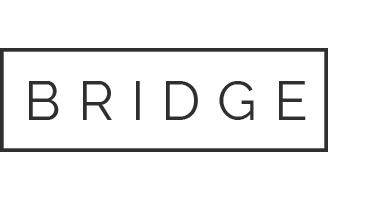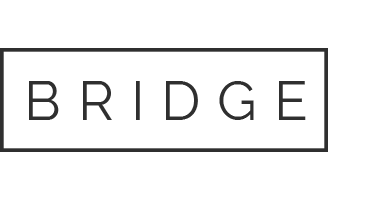11 Apr Windows 11 Tips
Windows 11 is the latest operating system from Microsoft, and it comes with many new features and improvements that can benefit business users. Whether you are working from home, in the office, or on the go, Windows 11 can help you stay productive, secure, and connected. Here are some tips to get the most out of Windows 11:
1. Customize your Start menu and taskbar. Windows 11 introduces a new design for the Start menu and the taskbar, which are centered on the screen by default. You can easily access your pinned apps, recent files, and settings from the Start menu, and switch between multiple desktops from the taskbar. If you prefer the classic layout, you can also move the Start menu and the taskbar to the left side of the screen by going to Settings > Personalization > Taskbar > Taskbar behaviors.
2. Use Snap layouts and Snap groups. Windows 11 makes it easier to arrange multiple windows on your screen with Snap layouts and Snap groups. Snap layouts let you choose from different layouts to snap up to four windows in place, while Snap groups let you save and restore your snapped windows as a group. You can access Snap layouts by hovering over the maximize button of any window, or by using keyboard shortcuts like Windows key + Z. You can access Snap groups by clicking on their icons on the taskbar, or by using keyboard shortcuts like Windows key + Tab.
3. Take advantage of Microsoft 365 integration. Windows 11 integrates seamlessly with Microsoft 365, the cloud-based suite of productivity apps and services that includes Word, Excel, PowerPoint, Outlook, OneDrive, Teams, and more. You can sign in with your Microsoft account or your work or school account to access your files and settings across devices, sync your data with OneDrive, collaborate with others in real time with Teams, and use AI-powered features like Ideas and Editor to enhance your work.
4. Explore new apps and widgets. Windows 11 comes with a new Microsoft Store that offers a variety of apps and games for your personal and professional needs. You can also find Android apps that run natively on Windows 11 through Amazon Appstore (coming soon). Additionally, Windows 11 introduces widgets, which are personalized feeds of information that you can access from the taskbar or by swiping from the left edge of the screen. You can customize your widgets with weather, news, calendar, to-do list, photos, and more.
5. Stay secure and up to date. Windows 11 is designed to be secure and reliable, with built-in features like Windows Hello, BitLocker, Windows Defender, and Windows Update. Windows Hello lets you sign in with your face, fingerprint, or PIN instead of a password, while BitLocker encrypts your data to protect it from unauthorized access. Windows Defender protects your device from viruses and malware, while Windows Update keeps your system up to date with the latest security patches and feature updates.
These are just some of the tips to help you get started with Windows 11 for your business needs. For more information and support, visit https://www.microsoft.com/en-us/windows/business